What is writer document ?
राइटर डॉक्यूमेंट क्या है ?
ANS. writer document is a libre office application by the help of writer we can make a document for office, school, college, company, and general use like a resume, application or letter.
There are some questions which solved by smmccgonda
Which extension is for writer document?
Ans. -.odt is the extension is for writer document
What is the default page size for writer document?
Ans.-12pt is the default page size in writer document.
What is track changes in Writer document?
Ans.by this option you can record the track.also you can merge document and compare.
How will you save your document in writer?
Ans.By pressing ctrl+s,you can save document in writer.
What is the default file name of a new document in writer?
Ans.Untitiled name is the default file name of a new documnet in writer.
What is the file extension of Libreoffice Writer document?
Ans.otd is the file extension of libreoffice writer document.
How will you save a document in writer write steps?
Ans.Go into file menu -and then click save button
or press ctrl+s
here we explain writer document in detail.
इस विकल्प से हम एक नयी फाइल ले सकते हैं.
Step 1. Go into file menu 2. move cursor on new and 3.select new document type.
सबसे पहले फाइल मेनू में जाये फिर न्यू विकल्प पर जाए फिर जो आप चाहते है डॉक्यूमेंट सेलेक्ट करें |
Open:-इस कमांड से आप अपना सुरक्षित किया हुआ डॉक्यूमेंट दुबारा देख सकते हो.
step1.go into file menu.2.click on open 3.and select which document you want open.4.and then click open.
Open remote:इस कमांड से आप अपनी ओपन ड्राइव या गूगल ड्राइव में सेव फाइल को ओपन कर सकते हो यदि आपने पहले लिबरे ऑफिस के माध्यम से सेव कर राखी है तो
Step.1.go into file menu 2.and click open remote 3.and then mange service 4.select option where your document saved.5.insert the user and password.
Recent documents :by this option we can see the list of recently created or used documents.
इसके द्वारा हम हाल ही में प्रयोग किए गए डॉक्यूमेंट को देख सकते हैं
Close :By this option we can close current document.
इसके द्वारा हम वर्तमान में प्रयोग किए जा रहे डॉक्यूमेंट को बंद कर सकते हैं इसके लिए हम ctrl +w या ctrl+f4 का भी प्रयोग कर सकते हैं.
Wizard :By this option we can make a automatically document help by wizard.
इसके द्वारा हम किसी भी प्रकार के documents को एक wizard के साथ बना सकते हैं. इसके माध्यम से documents बनाना सरल होता है.
Templates:By this option we can make a new template document that we can use in future again or we can open any template that we've created in past.
इस विकल्प द्वारा हम बार बार प्रयोग में किए जाने वाले डॉक्यूमेंट का टेम्पलेट बना सकते हैं या बने हुए टेम्पलेट का दुबारा प्रयोग करके उसी जैसा दूसरा document बना सकते हैं.
Reload : By this option we can reach the last action. Means this command work as a undo command.
इस विकल्प के द्वारा हम अपने documents में जो भी बदलाव किया है उसे हटाते हुए document के मूल रूप में ले जाते हैं यदि हम सरल भाषा में कहें तो यह undo कमांड की तरह काम करता है.
Version :By this option we can make a many versions of any document.
इस विकल्प के द्वारा हम एक ही document के अलग अलग version बना कर एक ही document में सुरक्षित कर सकते हैं.
Save: By this option we can save current document.
इस विकल्प के द्वारा हम वर्तमान में बनाए जा रहे document को सुरक्षित कर सकते हैं इसके लिए आप ctrl +s short key का भी प्रयोग कर सकते हो.
Save as:By this option we can change the format of writer document type as pdf,odf document,rich text, html type , etc.
इस कमांड के द्वरा हम डॉक्यूमेंट का फॉर्मेट बदल सकते है इसके लिए हम शोर्ट की ctrl +shift+s का प्रयोग करते है |
Save remote:By this option we can make a copy for google drive and one drive and other places that document you save here you can use as an open remote file.
Save a copy:By this option we make a copy of any document.
Save all: By this option we can save data that type early time.
इस कमांड से हम हाल में ही किये हुए कार्य को सुरक्षित कर सकते हैं
Export:by this command we can save a file with general information.
इस कमांड के द्वारा हम फाइल को सामान्य जानकारी के साथ सुरक्षित कर सकते हैं |
step.1. click the export
2.fill the information
3.and then click save button.
Send :-by this option you can send your document to anywhere by email or other device via bluetooth, you can also create master document or HTML document.
इस कमांड के द्वारा हम किसी भी डॉक्यूमेंट को ईमेल पर डायरेक्ट भेज सकते हैं |
लेकिन इसके लिए आपको अपने कंप्यूटर में आउटलुक का सेटअप करना होगा |
Preview in web browser :--By this option we can see preview our document on web browser.
इस कमांड से आप अपने पेज को साईट पर पब्लिश करने से पहले उसका प्रीव्यू देख सकते हो |
Print preview :---By this option we can see the preview of our page before print.
इस कमांड से आप अपने डॉक्यूमेंट को प्रिंट करने से पहले देख सकते हैं कि वह कैसा दिखाई दे रहा हैं
Printer setting:- by this command we can change the printer setting.
इस विकल्प से आप यही से प्रिंटर की सेटिंग बदल सकते हैं .
Properties :--- By this command we can see the property and also update it.
इस कमांड से आप किसी डॉक्यूमेंट की प्रॉपर्टी देख सकते हैं और उसे अपडेट भी कर सकते |
|Digital Signatures :By this command we can insert digital signature in any document or pdf document.
इस कमांड से हम किसी भी डॉक्यूमेंट में डिजिटल सिग्नेचर डाल सकते हैं
Exit libre office :-By this option we can go out from libre office.
इस कमांड से हम लिब्रे ऑफिस से बाहर जा सकते हैं
एक तू सच्चा तेरा नाम सच्च्चा

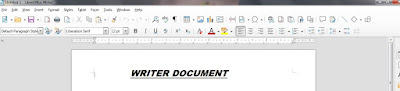
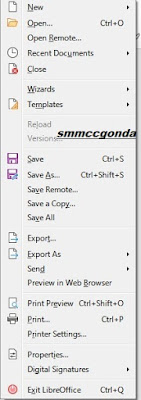
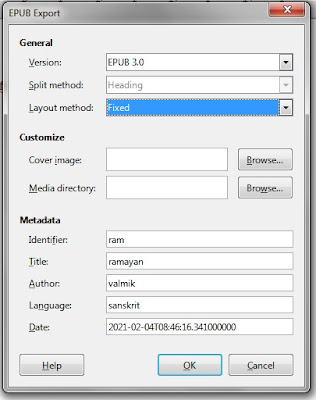
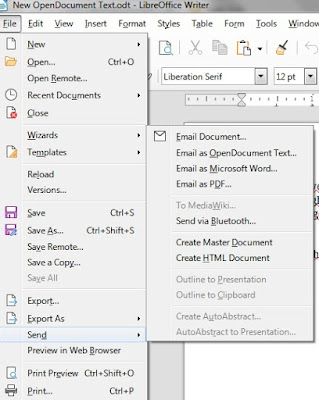


0 Comments
thank you